Make Better Data-Informed Decisions by Tracking Formative Assessment Data in Progress Reports
To better support educators in their data-informed instruction, The Juice is excited to announce the launch of a new teacher report just in time for the New Year!
The Juice’s Progress Report was designed to save educators time by analyzing student progress and providing guidance to teachers on changing students’ reading levels or identifying the need for students to spend more time engaging with the stories and questions.
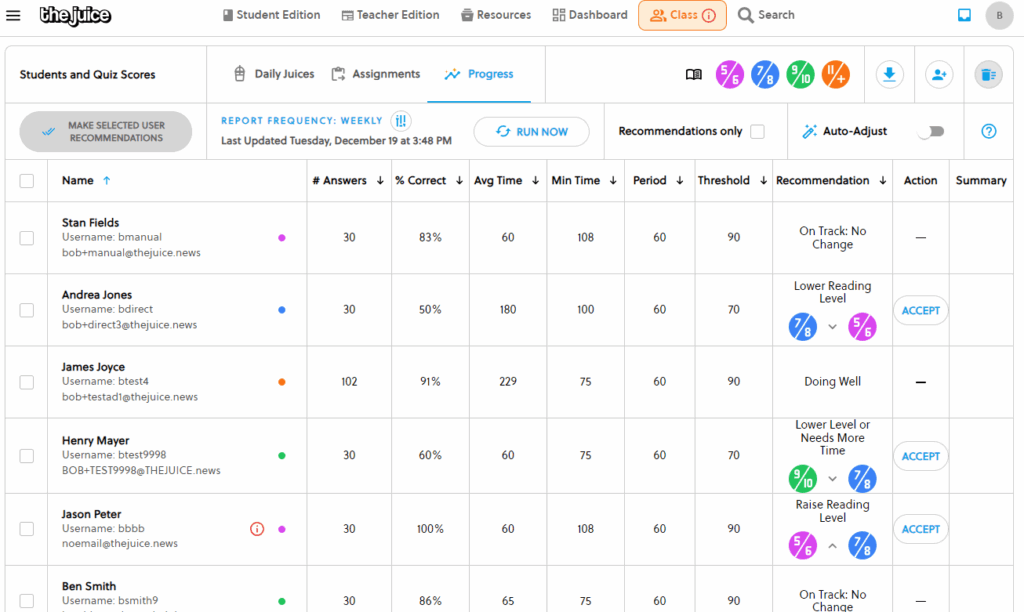
Teachers can use the progress report to:
- See the number of questions students answered over the past 60 days
- See students’ average performance over a period of 60 days
- See average time students are spending answering questions
- Quickly identify students who may need more support, or an adjustment (up or down) in their reading level on The Juice
- Accept recommendations on reading level
- Download data
Learn more by reading the FAQs below.
Where can I see student progress?
Teachers can see the progress report by navigating to the Class Tab and selecting ‘Progress’ next to ‘Assignments.’
How does the progress report make recommendations on student reading level?
The progress report provides recommendations by analyzing the average time spent reading and answering questions, student performance and a student’s reading level over a period of 60 days.
In order for students to receive a recommendation, they need to have answered at least 20 quiz questions (Daily Juice or Assignments) over a period of 60 days.
When students are doing well (average score of 90 or higher), the Progress Report will recommend increasing their reading level.
When students are struggling with scores (average score below 70), but spending the recommended amount of time reading and answering the questions, the report will recommend decreasing their reading level.
If students are struggling, but are not engaged for enough time, the report will suggest the student may need more time or reduce their reading level.
If students have engaged enough to produce results and are doing well, the report will indicate that the students are on track.
What is the threshold in the progress report?
The threshold is the average percentage used to trigger a recommendation up or down a reading level based on student quiz performance. If a student is averaging below 70 percent and spending the recommended amount of time reading the article and answering the questions, teachers will receive a recommendation to lower their reading level.
If a student is averaging above 90 percent, teachers will receive a recommendation to raise their reading level
What is the minimum time in the progress report?
The minimum time refers to the recommended amount of time students at each grade level should be spending reading the article and answering the question. The minimum time for each grade level is below:
| G6 Min Time | 108 Seconds |
| G8 Min Time | 100 Seconds |
| G10 Min Time | 75 Seconds |
| G12 Min Time | 75 Seconds |
What does it mean if the recommendation says “On Track: No Change”?
If teachers receive a recommendation that says “On Track: No Change” this means that the student is doing well according to the thresholds set by our system. The student has enough data, has spent more than the minimum amount of time reading and answering the question, and their average score is between 70 and 90 percent.
How much data is needed for students to receive a recommendation?
In order for our system to make recommendations, students need to have answered a minimum of 20 quiz questions (Daily Juice or Assignments) over a period of 60 days.
What if I don’t agree with the recommendations?
The progress report provides teachers with all the raw data to make an informed decision about changing students’ reading level. You know your students best, so if you do not agree with our recommendation, you do not need to accept the changes. If you accidentally accepted a recommendation, you have the ability to undo your change.
How often does the recommendation report run?
The report will run weekly by default. If teachers would like to run the report monthly, they can change the settings by clicking on the ‘report frequency’ button. Teachers will receive a notification when the report has new recommendations. Teachers can also select ‘run now’ to run the report on-demand. Please note, the report can only be run one time per day.
How do I change the report frequency for the progress report?
Select the report frequency button and choose if you would like the report to run weekly or monthly.
Can I download the progress report?
Yes, teachers have the ability to download the progress report. Select the ‘download button’ to receive an excel view of the report.
How do I change students’ reading level based on the recommendation from the progress report?
Teachers can choose to accept a student’s recommendation to raise or lower their reading level directly in the report by selecting accept. Teachers can choose to accept all recommendations or recommendations for only certain students.
If a teacher accidentally accepts the recommendation, they have the ability to undo the action.
Teachers also have the option to select ‘auto-adjust.’ This automatically adjusts students reading level whenever the report is run.
Can I change the time period for the progress report?
The report was built to show student progress over a period of 60 days in order to collect enough data to trigger recommendations on students’ reading level. As of now, you cannot change the time period in which the data is collected, but you can choose the frequency at which the report runs (weekly or monthly).
Can I change multiple students’ reading levels at once on the progress report?
Yes, select the box next to each student’s name in the progress report panel. When you select ‘Accept’ for one student, all the students selected will now be changed.

My brother suggested I might like this blog He was totally right This post actually made my day You can not imagine simply how much time I had spent for this info Thanks
I’m often to blogging and i really appreciate your content. The article has actually peaks my interest. I’m going to bookmark your web site and maintain checking for brand spanking new information.
In addition, I had a wonderful time with that. In spite of the fact that both the narration and the images are of a very high level, you realise that you are anxiously expecting what will happen next. Regardless of whether you choose to defend this stroll or not, it will be essentially the same every time.
I just could not depart your web site prior to suggesting that I really loved the usual info an individual supply in your visitors Is gonna be back regularly to check up on new posts
I wanted to drop a quick note to say thank you for your recent piece. Your unique perspective and clear writing made it an enjoyable read.
I do trust all the ideas youve presented in your post They are really convincing and will definitely work Nonetheless the posts are too short for newbies May just you please lengthen them a bit from next time Thank you for the post
Diverse range of tools for various needs.
Somebody essentially help to make significantly articles Id state This is the first time I frequented your web page and up to now I surprised with the research you made to make this actual post incredible Fantastic job