Your school or district’s technology administrator will first need to connect your LMS to the application. If you are not sure if this process has been completed, reach out to your district’s technology administrator.
If your school has already completed this process, you should have received notification from your district on accessing your account. If you received notification that you now have an account to The Juice, you can sign on by selecting the ‘Sign in with your school’s credentials’ underneath the sign in button.
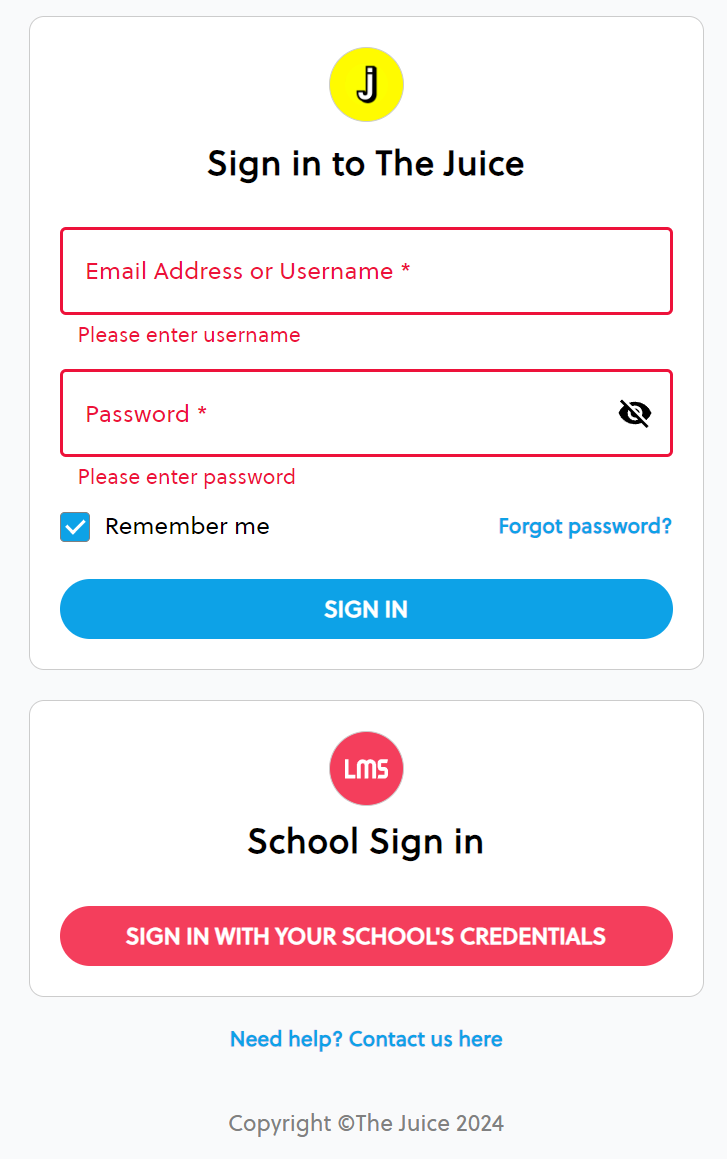
If you are signing in for the first time, you will need to type in your school-issued email address and click continue.
You will be directed to the sign in page for your school LMS. Login as you normally would. You may be asked to allow Edlink to access your account at this time. Make sure to allow access.
You should now be logged in to The Juice. Each time you will sign in, you will need to select ‘Sign in with your school’s LMS credentials.” After your first login, you will be able to select your account without typing in your email.




