Yes, you can customize the reading level for each student.
- To do so, navigate to the class page and click on the student you would like to make changes to.
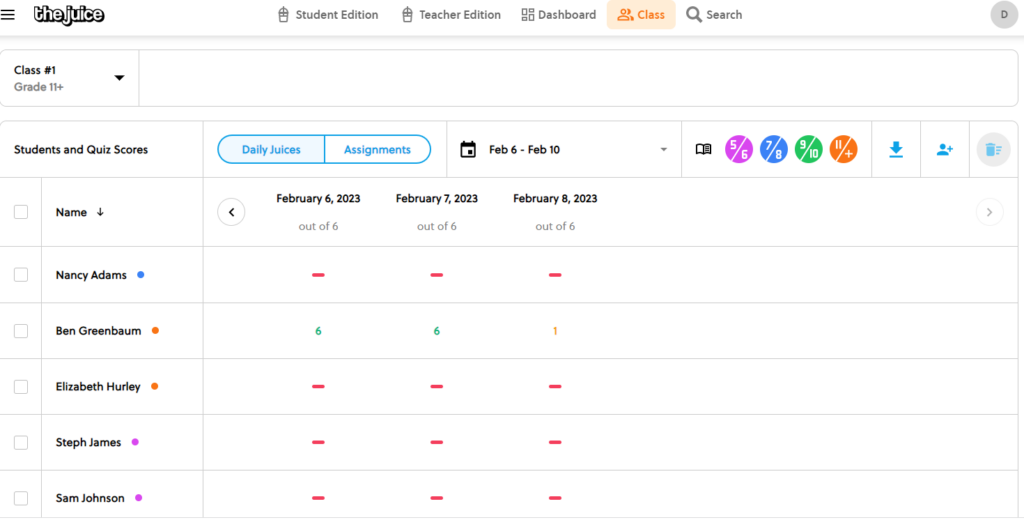
- This takes you to the Student View; there are 5 tabs on this screen, the first one is Student Overview which has the Reading Level.
- Click on the pencil to make a change.
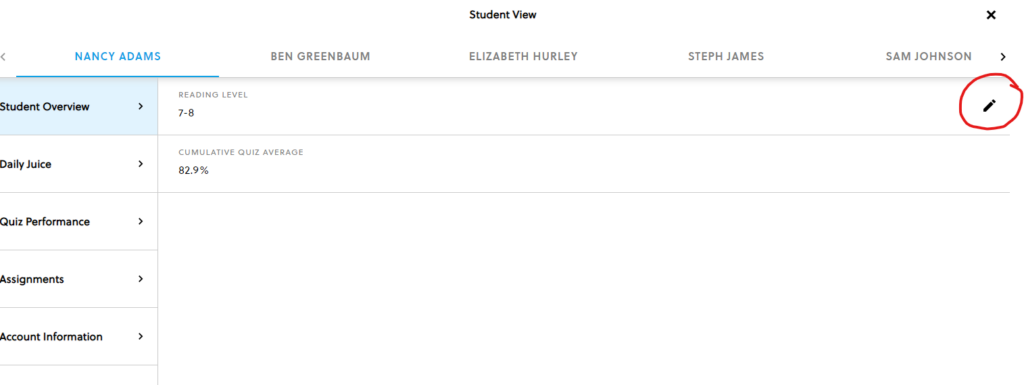
- Edit the reading level and click ‘save.’
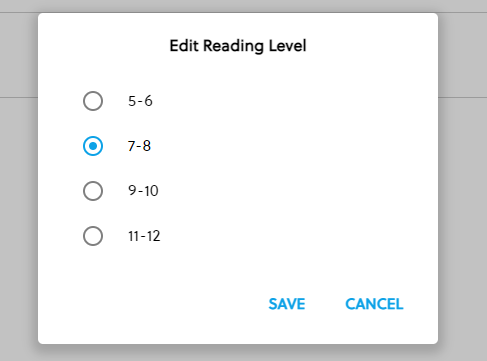
- When you return back to the class page, notice the color of the dot next to the student name.
- This indicates the reading level that student is at. The color legend is on that same class page, towards the top right side.
- The student’s assigned reading level will follow the student from class to class.




