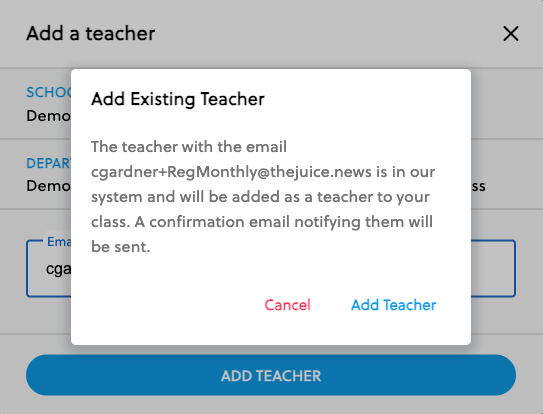A primary teacher can add one or more teachers to their class. There are two different methods of adding additional teachers.
If you use your school’s LMS to sign in to The Juice, you will need to add the teacher to your LMS classroom as a teacher or co-teacher. When this teacher logs into The Juice using their LMS credentials, they will be asked to Sync Classes – after which they will be able to see your student roster. They will then be able to assign articles and monitor individual student activity.
Please note that any changes made to your LMS classroom could take up to 24 hours to appear in The Juice.
If you DO NOT use your school’s LMS to sign in to The Juice, you can add additional teachers in the Class tab from within your teacher portal.
To add a teacher, select the class from the class drop down menu. Then select the Teacher Icon to view the current teachers in that class. Then select the Add Teacher Icon.
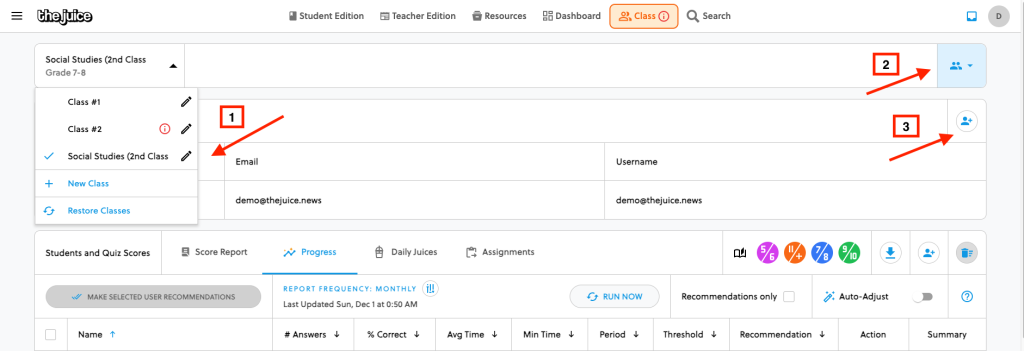
Enter the new teacher’s email address in the box and then select ADD TEACHER.
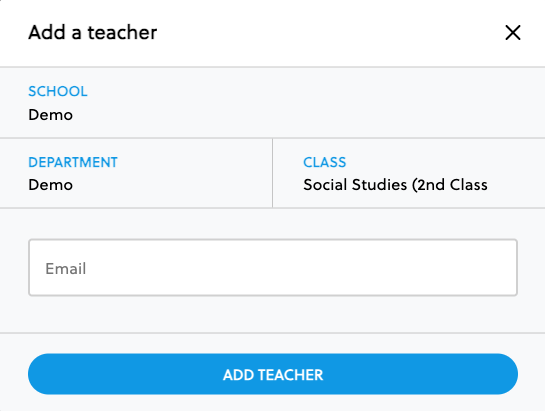
You will receive a notice that the teacher will be added and a confirmation email will be sent to notify them. Select Add Teacher.